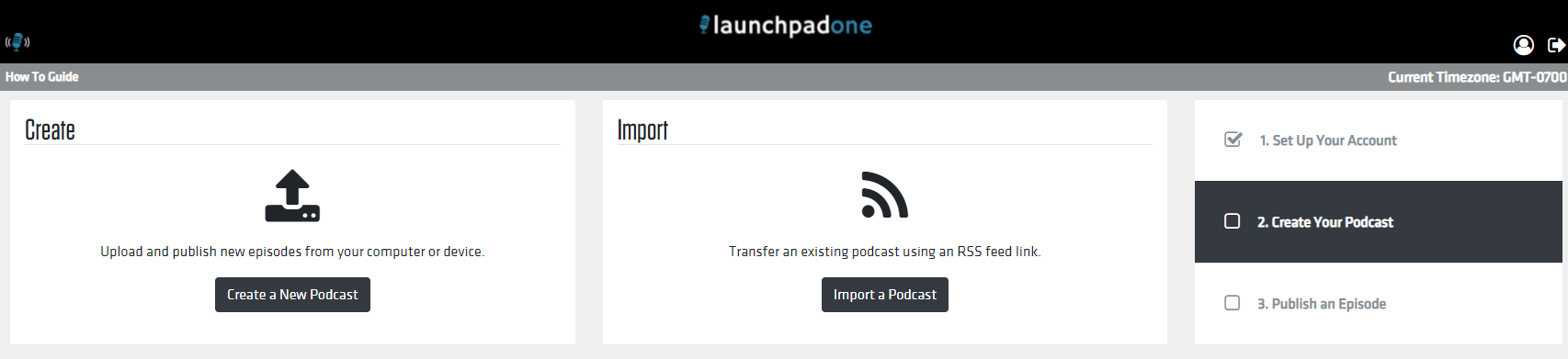Getting started with a podcast is easy with LaunchpadOne, and you can either create a brand new podcast, or ingest an existing podcast for rehosting and new distribution. Check out below for how to do both:
Setting Up Your Account
- Select "Start Podcasting" to begin your account setup here, and fill out your account details
- Verify your email address with the code provided and log in to LaunchpadOne to see the screen below:
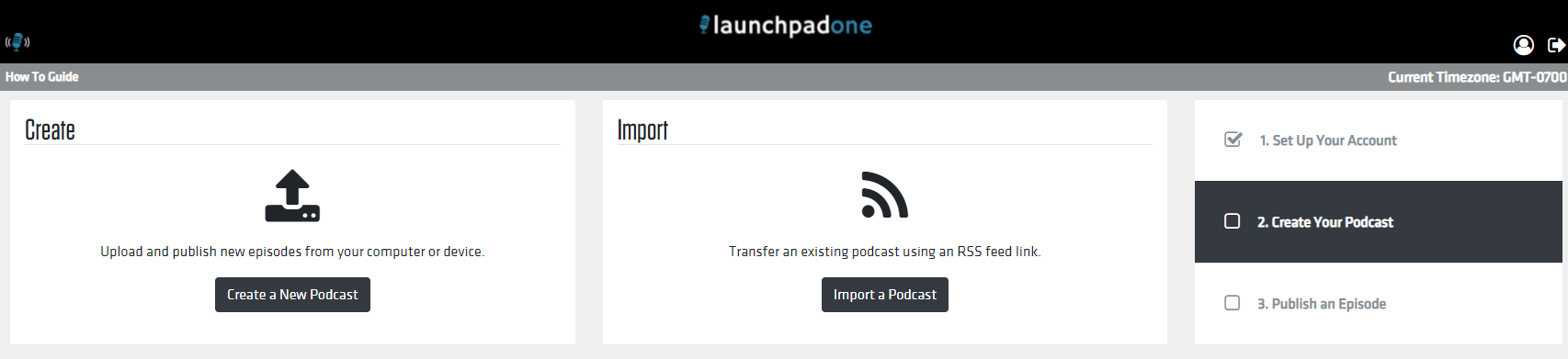
Creating A New Podcast
- Select "Create a New Podcast" and fill out the sections listed below:
- Program Details
- Fill in the Title and Description
- To enter a line break in the Description field, click the HTML option. Then, press Shift + Enter or click the "BR" button
- To create a new paragraph in the Description field, click the HTML option. Then, press Enter to begin a new paragraph.
- iTunes Show Type - select Episodic or Serial
- Episodic (default) - Specify episodic for stand-alone episodes or when you want your episodes presented and recommended newest-to-oldest. This option also supports seasons, with the newest episode at the top. For new subscribers, Apple Podcasts adds the latest, most recent episode in their Library
- Serial - Specify serial when you want your episodes presented and recommended oldest to newest. This option supports narratives, storytelling, thematic, and multiple seasons. For new subscribers, Apple Podcasts adds the first episode to their Library, or the entire current season if using seasons.
- Select an iTunes Category and any Subcategories from the dropdown to give your podcast the widest possible reach of subscribers.
- Status - Leave the dropdown as Active
- This is set to "Active" by default.
- Select "Inactive" to remove your podcast from public view.
- Host - Type in the host name.
- Rating - Select "Clean" or "Explicit" depending on the nature of your show or episode.
- Podcast Author Name - Fill in the name you want to appear as the producer/publisher of the podcast.
- Podcast Author Email - Fill in the email address that you want associated with any and all communication and accounts in connection with your podcast.
- Program Image
- Drag your file into the Program Image box, or click the "Select a File" button to upload the artwork.
- Artwork file must be in the JPEG or PNG file formats and in the RGB color space with a minimum size of 1400 x 1400 pixels and a maximum size of 3000 x 3000 pixels at 72 DPI.
- Publishing
- Language - Select your language.
- Add Podtrac Prefix - Enter your Podtrac prefix URL, if applicable.
- Add Blubrry Prefix - If you have a Blubrry Prefix, select the box and enter your Blubrry prefix URL.
- Click the "Create Program" button near the bottom of the page.
- Upload your first episode and distribute your RSS Feed to the channels of your choice!
Importing an Existing Podcast
- Once you've entered your account details, select "Import a Podcast".
- Enter the podcast RSS feed URL on the next page and click the "Import" button.
- Successful creation of the imported podcast will show you a green message that it has been successfully created and the number of episodes imported successfully.
- Unsuccessful creation of the imported podcast will show you a red message notifying you of the error(s) preventing the import of your podcast or episode(s). Contact support for assistance.
- Once all episodes are ingested, complete a 301 redirect from your previous hosting platform and begin publishing your new episodes on LaunchpadOne